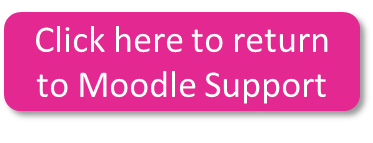How to allow Pop-Ups for Moodle
We use pop-up windows to create a better user experience. Some internet service providers, browsers, and firewalls (including Internet Explorer, Chrome, Safari, and Firefox) have components that block pop-up windows from opening, which will interfere with many of our online resources. If you're using any pop-up blocking software, simply disable pop-up blocking while using Moodle.
Try holding down the Ctrl key while clicking on an elearning package. This will force the browser to display pop-up windows. If this does not resolve the issue, please try the suggestions below:
Internet Explorer:
- Click the tools button
- Click 'Internet Options'
- Select the 'Privacy' tab
- Under the pop-up Blocker section, click 'Settings'
- Add www.moodle.west-lothian.ac.uk to the allow list
- Click Close then OK
Google Chrome:
- Click the Chrome Menu
- Select 'Settings'
- Click 'Show advanced settings'
- Under the Privacy section, click 'Content settings' button
- Under the Pop-ups section, click 'Manage Exceptions
- Add www.moodle.west-lothian.ac.uk to the allow list
- Click Done
Firefox:
- Click the Firefox button
- Click on 'Options'
- Select the 'Content' tab
- To the right of 'Block pop-up windows' click 'Exceptions
- Add www.moodle.west-lothian.ac.uk to the allow list
- Click Close then OK
If your still experiencing problems, please contact the VLE team at vle@west-lothian.ac.uk
Last modified: Thursday, 17 January 2019, 3:17 PM